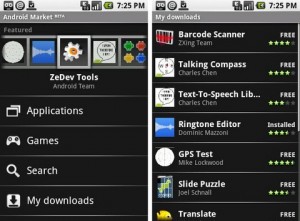4 Cool and Free android applications which will replace your other gadgets
Flashlight
Flashlight is a great android application which is available at free of cost for your android mobile phone. You can download this application from the android market at free of cost. When you launch this application your phone camera LED will come on and light your way.
Once you have opened this application keep your finger at the bottom and move from bottom to top and the bulb starts glowing and if you want to turn off the bulb just move your finger from top to bottom.
Important thing to be kept in mind while using this application is that before moving on to your phone’s home screen switch off the bulb. This is because if you don’t turn off your bulb your battery will soon die. This application is most dependable on Motorola phones, but it also works on some other mobile phone as well.
Tape Recorder
There are many recording android applications are available for android but I recommend the free RecForge Lite and its $6 big sibling, RecForge. With the Lite version you can record for less than 3 mins for each recording.
AS a default the sounds that you record will be saved in the format as .mp3 files. If you want you can save the file in the formats like .wav or .ogg file by changing the settings. You can choose to record the sounds in mono or in two- track stereo.
Once you have done your recording you can attach a further recording at the end and you can convert it into another format and if you want you can share it via Gmail, text message or Bluetooth. In Recforge Version you can edit the audio.
TV Remote Control
I wish I could use my android phone into a universal remote. But it doesn’t happen any time soon. The problem behind this is that the phones don’t emit the infrared signals, which are the preferred interface between the device and the remote.
This Wi-Fi remote neatly controls the boxee set top box. By switching on your Wi-Fi connection on your mobile you can control the device over LAN.
If you have attached your Pc with your TV so that you can see all the movies and also the TV shows Via Boxee account, this program allows your phone to access a remote control.
Remote Keyboard and Mouse
By using your Android phone you control your computer. The open source RemoteDroid makes use of the network and the java to ast to another keyboard and mouse for your computer. Initially you must install the Java SE runtime on your PC and then run the RemoteDroid Server software and also you must turn on your android phone’s Wi-Fi and get it onto the network.
Once you have done those steps, you will find the UI minimal but intuitive: the big rectangle as a touchpad, the 2 small rectangles are the buttons and the keyboard icon brings the keyboard.
Unfortunately RemoteDroid doesn’t support Swype. But still it allows you to control your PC without touching it.
Read more...
Samsung Galaxy Note review
Just as well really, because the Galaxy Note is just that – big. Falling somewhere between the tablet and phone goalposts, it's not as enormous as pictures may imply. But it is larger than your average smartphone.
Its dimensions come in at 146.85 x 82.95 x 9.65mm yet, at 178g, it's fairly light considering how heavy it could have been. This is a trait we've come to expect with the Galaxy line with both the Samsung Galaxy S and Galaxy S2 handsets also being light as a feather.
To look at the Note, it looks just like a larger version of the S2. The front is incredibly minimalist with only a Samsung logo and homescreen button visible to the eye (the homescreen button is a little more rectangular than that of the S2, almost in an effort to make it seem less iPhone-like.)
The front facing 2MP camera and light sensor are there but almost impossible to see on the black model. The left hand side holds only a volume rocker, the top houses the 3.5mm headphone jack and there's a power/lock-unlock button on the right. The micro USB charging and syncing port can be located on the bottom.
We can't understand why it's not recessed as this merely makes the already vulnerable camera more prone to being scratched when the Note is placed on a surface.
The speaker is located near the bottom of the rear and just above the dock for the 'S-Pen' (i.e. fancy stylus) that Samsung appears to be so excited about.
The crowning glory of the Note is the screen: 5.3" of WXGA goodness (1280 x 800) and it is a belter. Samsung has always been renowned for its good screens with even the Galaxy S giving us that wow factor last year.
We were bowled over by the S2's Super AMOLED Plus but the Note just blows that out of the water. 285ppi is what it gives us and not only are colours vibrant and sharp, but it looks easily as good as anything that Apple produces with a 'retina' label, even though it's obviously a lot bigger.
Under the hood, you'll find a dual-core 1.4GHz processor powering this beast and either 16GB or 32GB of internal storage (which you can also expand by another 32GB with removable memory.)
A 2,500mAh battery should give you plenty of juice – but considering the size of the screen, which is always the biggest drainer, it may not go as far as one hopes.
Read more...
13 Best Android Tablets in the WORLD
1. Asus Eee Pad Slider
Best Android tablet for: doing things a little differently
The Apple iPad 2 is the daddy. It doesn't matter what the arguments for Android are, the fact is that the iPad is the best out-and-out tablet out there. And that's why the Slider is such a compelling option - it's not a straight iPad-competitor, it offers something different. The slide-out keyboard offers flexibility and functionality not on offer elsewhere.
It makes it easier to work on the train, type emails and documents with the convenience of not needing a dock or peripheral. What's more, the screen is the best we've seen on a 10-inch Android tablet, and it's also the most responsive. It's not for everyone, but it's currently the best device for showing off everything that Android can do.
2. Samsung Galaxy Tab 8.9
Best Android tablet for: portability and power
In at number two is the Samsung Galaxy Tab 8.9 - and it's a funny little thing. It's essentially the same as its older brother, the Samsung Galaxy Tab 10.1, but with an 8.9-inch screen. It's slightly thinner and lighter, and consequently more convenient for anyone wanting to stuff it in a bag.
Apart from these physical attributes, the internal components are basically the same. So you get the same slick performance and overall tablet experience. We've put this above the 10.1 because of the increased convenience owed to its slightly smaller size, but that shouldn't put you off going for the 10.1 if you're after a bigger screen.
3. Asus Eee Pad Transformer
Best Android tablet PC for: replacing your netbook
We love the Asus Eee Pad Transformer. It's been around for a while now, and in our opinion, it's still one of the most compelling Android tablets available. Not only is it powerful and well featured, it's designed to work with a keyboard dock which turns it into a fully-fledged Android-powered netbook.
The fact is that Android as an OS is still lagging behind iOS in terms of tablet usability, so products need a USP. And on that score, this is the tablet that changed the game.
4. Samsung Galaxy Tab 10.1
Best Android tablet for: the out-and-out tablet experience
While the Transformer and Slider offer something a little different at an unbeatable price, our number 4 -the Galaxy Tab 10.1 - offers a direct alternative to Apple's iPad 2. Sporting the Tegra 2 dual-core CPU, it's both marginally thinner and lighter than the iPad 2. This is some achievement, especially when you consider the fuss Apple made about how thin and light the iPad 2 was on launch.
If you want an iPad-like tablet that's not an iPad, this is the one. The prices are the same as the iPad 2, so it's a straight shoot-out on features...
5. Sony Tablet S
Best Android tablet for: PlayStation gaming
As a veritable mega-giant in the consumer tech universe, Sony's landing on Planet Tablet was always going to be interesting. Blasting off alongside the fold-in-half Tablet P, the Tablet S has a unique wedge-shaped design and top-end specs.
It's a very decent and refined tablet, and has the unique feature of having access to original PlayStation games. The only issue is that it's not as tidy as the Galaxy Tab 10.1 and not as versatile as the Transformer. Apart from that, it's one of the best Android tablets out there.
6. Motorola Xoom
Best Android tablet for: sleek good looks and solid performance
At number six we have the Motorola Xoom. The Xoom was the first Honeycomb tablet to hit the shelves, and is thus the grandfather of the Android stable. Current prices are starting at about £300, which is great value for a 10-inch tablet of this calibre and it's thus worthy of your attention. Solid build quality, decent battery life, good performance. Beware though, the Motorola Xoom 2 is on its way.
7. Toshiba AT100 / Thrive
Best Android tablet for: anyone who wants a full-size HDMI port
There's a predicament with the Toshiba AT100: it has a certain appeal for advanced users who'll appreciate the slick performance, but the bulky size is a major problem.
One brilliant move was to make the USB and HDMI ports full size. You can just unplug your Xbox and snap in the Toshiba AT100 when you want to watch on an HD TV. The tablet enables you to plug in a regular keyboard and mouse – this ease of adding peripherals is a win. Battery life is another bonus. Yet, the hefty size and weight (plus the passable screen quality) is the main reason we prefer other recent tablets.
8. LG Optimus Pad
Best Android tablet for: Playing around with 3D
The consumer electronics giants are throwing everything at 3D, and LG has decided that its first Android tablet should play a role in its '3D is the best' hearts and minds mission. The tablet has dual-5MP cameras which work together to shoot 3D images and record 3D footage. Cool, huh? The problem is that there's no 3D screen, so if you want to watch your 3D movies you'll need to either plug the tablet into a 3D TV or watch in anaglyph 3D on the tablet's screen. If you're crazy about 3D, though, this is your next Android tablet.
9. Acer Iconia Tab A500
Best Android tablet for: fans of brushed aluminium bodywork
Acer's Android tablet is good looking and offers similar performance to the other Android 3.0 tablets on show here. We like it, but it's missing a bit of sparkle and there's not much here that we can cling on to. It's not as stylish as the Galaxy Tab 10.1, and doesn't offer anything different like the Transformer does with its keyboard.
10. Acer Iconia Tab A100
Best Android tablet for: budget 7-inch tablet performance
It's hard to recommend the Acer Iconia Tab A100 in light of the 10-inch alternatives. Yet, for ebook fans and those who like smaller tabs, this is the best of the 7-inch lot.
In some ways, the BlackBerry PlayBook is better in a technical sense – at least it does real multitasking – but it has too few apps. We like the A100 for an express purpose: greater mobility and book reading. For most tasks, a 10-inch tablet is a wiser bet. But for well under £300, this is not a bad product.
11. HTC Flyer
Best Android tablet for: Portability and fans of Sense UI
HTC has decided to release this tablet running on Android Gingerbread, which will upset some purists that believe these tablets should run on Honeycomb. However, the HTC Sense overlay deals with that, offering a new range of widgets and content to mask the fact it's running older versions of the OS (although a Honeycomb update is imminent).
The new tablet has a 7-inch LCD screen, and comes with an aluminium unibody shell that feels very nice in the hand. However, with a price of nearly £600, can this tablet compete?
12. Archos 101 G9
Best Android tablet for: those on a budget
If you're in the market for a capable tablet, but have a limited budget, then this is one of the best options outside of the price cuts that you can get.The potential problem is we're about to be bombarded by cut-price tablets, and much better units can be had for this kind of cash - tablets with more memory, built from better materials and generally put together with more love.
13. Samsung Galaxy Tab
The original iPad rival - does the Galaxy Tab still have something to offer?
Samsung's original 7-inch Galaxy Tab is looking a bit old and tired now, and we weren't big fans of it when it was brand new anyway. However, with heavy discounts, this tablet is now available for under £300 and there are plenty of attractive 3G package deals available. There's no Android 3.0 here though, which makes this Tab little more than a smartphone on steroids.
Read more...
Samsung S2 VS IPhone 4s
iPhone 4S vs Samsung Galaxy S2: Build
Samsung Galaxy S 2
Pick up the phone and the first thing you notice is how light it is – it’s just 116g. Measuring 8.49mm, it’s incredibly slim in comparison to 9.9mm for the original Galaxy S; 9.3mm for the Apple iPhone 4 and 8.7mm for the Sony Ericsson Xperia Arc. While the Galaxy S2 will certainly fit into the tightest jeans pocket, the compromise is build quality - the body just feels cheap and uninspiring.
Things don't improve when you remove the wafer thin back to insert a sim - we’d be seriously worried about snapping it. Controls are limited to volume on one side, power on the other, MHL port, which serves a dual purpose of charging via USB and outputting to HDMI, and a 3.5mm jack on the top, Samsung includes a range of streaming options including DLNA.
iPhone 4S
After the antennagate issues with the iPhone 4, Apple has rung the build changes for the iPhone 4S. While it’s the same form factor as iPhone 4, it intelligently switches between two antennas to transmit and receive, which doubles download speeds according to Apple. Upload speeds are the same, however.
iPhone 4S vs Samsung Galaxy S2: Screen
Samsung Galaxy S2
The highlight of S2 is the 4.3-inch 800x480 screen, which incorporates Super AMOLED Plus technology. Colours are eye popping and blues and greens literally jump out of the screen at you. Off-angle viewing is excellent too - the first phone we’ve seen to match the iPhone 4.
A larger screen sizes means that the phone is bulky, but it’s a joy for movies. When playing back our test HD movie clips, detail is sharp and action smooth. We found that whites aren’t as pure or bright as those on the iPhone 4, although blacks seem darker and colours are bolder and warmer. It handles action smoothly too.
iPhone 4S
The 3.5-inch Retina Display is unchanged over the iPhone 4. With an 800:1 contrast ratio and 960x640p resolution – according to Apple, that’s more than the human eye can process at that size of screen – the Retina Display sets a new benchmark for mobile screens.
The Retina Display is a joy to use indoors and at most outdoor light levels, although it becomes reflective and difficult to admire when in direct, bright sunlight such as we’re having recently. Although adding a gratifying pop to images and videos, older applications and their icons can also appear dated and grainy on the new high-res screen – app developers will have to improve their wares for the iPhone 4.
iPhone 4S vs Samsung Galaxy S2: Processor
Samsung Galaxy S 2
The Galaxy S2 has a 1.2GHz dual-core Qualcomm processor. In use the phone feels incredibly quick – one of the fastest smartphones we’ve used. Indeed, whether you’re browsing a web page or swapping between applications it never feels slow and seems to manage all your tasks with gusto. During our tests it loads web pages over WiFi quicker than the iPhone 4 - loading a content-rich website like T3.com - replete with Adobe Flash banners and carousels - in just 15 seconds. This isn’t an Nvidia Tegra 2 chip, so we couldn't download games designed specifically for this (such as Samurai II: Vengence THD), but there are a decent selection of games to play on Android as is, and it won't struggle to run any of them.
iPhone 4S
The iPhone 4S is fired by a dual core A5 chip, which also has dual core graphics capabilities – that’s a x2 times faster CPU than the original iPhone 4 chip, according to Apple, and a whopping 7x faster graphics.
“You’d think if you put a CPU like that you’d sacrifice battery life”, said Tim Cook at the launch – but it’s been increased to 8 hours talk time, according to Apple.
iPhone 4S vs Samsung Galaxy S2: Camera
Samsung Galaxy S 2
Samsung has boosted the camera resolution from 5-megapixels to 8-megapixels, instead of a dedicated shutter; you tap the virtual shutter, which is fairly quick if not quite as nippy as the offering on the iPhone 4S. Stills results are pleasing; the S2 is pretty good at controlling noise and colours are very natural. The S2 shoots HD video at 720p and 1080p at 30fps and results are good; it’s smooth, with natural colours, although perhaps lacking a little definition.
iPhone 4S
The iPhone 4S boasts an uprated camera system with an 8 megapixel sensor, giving 3264 x 2448 photos. It features a CMOS illuminated sensor, which gets 73% more light than the iPhone 4 sensor, and is 1/3rd faster. On top of that, there’s a high-end IR filter for greater accuracy and uniformity, new lenses that make picture 30 percent sharper and a 33% shooting speed upgrade. Finally, there’s the ability to shoot 1080p HD video.
Read more...
Samsung Galaxy S 2
Pick up the phone and the first thing you notice is how light it is – it’s just 116g. Measuring 8.49mm, it’s incredibly slim in comparison to 9.9mm for the original Galaxy S; 9.3mm for the Apple iPhone 4 and 8.7mm for the Sony Ericsson Xperia Arc. While the Galaxy S2 will certainly fit into the tightest jeans pocket, the compromise is build quality - the body just feels cheap and uninspiring.
Things don't improve when you remove the wafer thin back to insert a sim - we’d be seriously worried about snapping it. Controls are limited to volume on one side, power on the other, MHL port, which serves a dual purpose of charging via USB and outputting to HDMI, and a 3.5mm jack on the top, Samsung includes a range of streaming options including DLNA.
iPhone 4S
After the antennagate issues with the iPhone 4, Apple has rung the build changes for the iPhone 4S. While it’s the same form factor as iPhone 4, it intelligently switches between two antennas to transmit and receive, which doubles download speeds according to Apple. Upload speeds are the same, however.
iPhone 4S vs Samsung Galaxy S2: Screen
Samsung Galaxy S2
The highlight of S2 is the 4.3-inch 800x480 screen, which incorporates Super AMOLED Plus technology. Colours are eye popping and blues and greens literally jump out of the screen at you. Off-angle viewing is excellent too - the first phone we’ve seen to match the iPhone 4.
A larger screen sizes means that the phone is bulky, but it’s a joy for movies. When playing back our test HD movie clips, detail is sharp and action smooth. We found that whites aren’t as pure or bright as those on the iPhone 4, although blacks seem darker and colours are bolder and warmer. It handles action smoothly too.
iPhone 4S
The 3.5-inch Retina Display is unchanged over the iPhone 4. With an 800:1 contrast ratio and 960x640p resolution – according to Apple, that’s more than the human eye can process at that size of screen – the Retina Display sets a new benchmark for mobile screens.
The Retina Display is a joy to use indoors and at most outdoor light levels, although it becomes reflective and difficult to admire when in direct, bright sunlight such as we’re having recently. Although adding a gratifying pop to images and videos, older applications and their icons can also appear dated and grainy on the new high-res screen – app developers will have to improve their wares for the iPhone 4.
iPhone 4S vs Samsung Galaxy S2: Processor
Samsung Galaxy S 2
The Galaxy S2 has a 1.2GHz dual-core Qualcomm processor. In use the phone feels incredibly quick – one of the fastest smartphones we’ve used. Indeed, whether you’re browsing a web page or swapping between applications it never feels slow and seems to manage all your tasks with gusto. During our tests it loads web pages over WiFi quicker than the iPhone 4 - loading a content-rich website like T3.com - replete with Adobe Flash banners and carousels - in just 15 seconds. This isn’t an Nvidia Tegra 2 chip, so we couldn't download games designed specifically for this (such as Samurai II: Vengence THD), but there are a decent selection of games to play on Android as is, and it won't struggle to run any of them.
iPhone 4S
The iPhone 4S is fired by a dual core A5 chip, which also has dual core graphics capabilities – that’s a x2 times faster CPU than the original iPhone 4 chip, according to Apple, and a whopping 7x faster graphics.
“You’d think if you put a CPU like that you’d sacrifice battery life”, said Tim Cook at the launch – but it’s been increased to 8 hours talk time, according to Apple.
iPhone 4S vs Samsung Galaxy S2: Camera
Samsung Galaxy S 2
Samsung has boosted the camera resolution from 5-megapixels to 8-megapixels, instead of a dedicated shutter; you tap the virtual shutter, which is fairly quick if not quite as nippy as the offering on the iPhone 4S. Stills results are pleasing; the S2 is pretty good at controlling noise and colours are very natural. The S2 shoots HD video at 720p and 1080p at 30fps and results are good; it’s smooth, with natural colours, although perhaps lacking a little definition.
iPhone 4S
The iPhone 4S boasts an uprated camera system with an 8 megapixel sensor, giving 3264 x 2448 photos. It features a CMOS illuminated sensor, which gets 73% more light than the iPhone 4 sensor, and is 1/3rd faster. On top of that, there’s a high-end IR filter for greater accuracy and uniformity, new lenses that make picture 30 percent sharper and a 33% shooting speed upgrade. Finally, there’s the ability to shoot 1080p HD video.
Read more...
Apple VS Android
Apple Vs Android
Apple iOS and Android are the two fast developing mobile operating system which share similarities and differences on the basis of their hardware and software. These operating systems are devised for smart phones, pads and ipods and belong to 4th generation. These are the most modern technologies that are pretty fast and somewhat mind blowing because of the amazing features both have for the users. There are differences between Apple iOS and Android which is necessary to know when we are going to purchase a mobile phone.
SourceCode (Apple Vs Android)
Both have different sources as Apple is a closed source and has disclaimer to use this operating system on any other mobile phone companies while Android is open source purchased by Google and any mobile company can use this operating system. Apple does not give access to its users to the software and takes this responsibility of software development on its shoulder easing customers experience with the phone.
Google is continuously improving its applications and developing new applications to facilitate the user with the desired features. Google has also offered from the user side to add and develop application and allow them to interact with the software to edit or add new applications. Basically Linux is making Android software and shows better prospects in the future to have rivalry with Apple as presently ratio is 300,000 : 200,000 :: Apple : Android.
Operating system (Apple Vs Android)
Apple has an individual operating system reserved only for Apple products like iPhone, iPad, iPod and tablets. It has its very own unique operating system with no further categories. It is the sole proprietor for the Apple devices and still having the prominent position in industry among various mobile operating systems.
Android is derived from Linux and is further divided into different versions. You cannot say that one Android is similar to other there are variations like Cupcake, Donut, Éclair, Froyo, Ginger bread and Honey comb and future version is expected as ice-cream. All are slightly different from one another or you can differentiate them as old or new versions of Android.
Networking (Apple Vs Android)
Android is leading in this feature as it facilitates all community platforms to interact with others anywhere on any topic. Among these are facebook, twitter, delicious, etc. You become the part of vast network and become the effective member of this global village whereas Apple has a limited social network and does not promote globalism yet the part of this globe.
Connectivity (Apple Vs Android)
Android has the benefit of having Google’s platform so all the features like Google’s search engines, GTalk, Gmail, youtube, and even G maps are supported so it becomes a dynamic experience to have Android operating system. Apple has its own mailing patron and lacks other facilities like gmail etc.
Security (Apple Vs Android)
Android being a social network and an open source is more prunes to the viruses and security threats. There are security holes you can say leave readily for the sake of improving the software with the help of passive language programmers and hobbyists who have passion to develop software
Apple has a tight security system as not only its operating system is locked by Apple not to access but also security patches and bugs are intended to secure Apple mobile to its greater extent. Apple’s Apps are only downloaded on Apple’s devices after authentication procedure.
Utitlity (Apple Vs Android)
Apple is loaded with more than half million applications offers many utility features like gaming, office pack, filing system, skype, air printing, air play and my iPhone all are dynamic features to enhance the mobile using experience. Android also supports many utility feature however its applications are less in numbers than Apple iOS.
Read more...
10 advantages and 5 disadvantages of iPad 2
Apple finally released the latest iPad 2 at 10 o'clock in the morning, March 2, 2011. The latest iPad 2 still left us with 10 big advantages and 5 disadvantages.
10 Advantages:
No.10: Black iPad 2 and White iPad 2
It is reported there will be iPad 2 with two colors, black and white and it proves true. The happy thing is the price makes no difference that both black and white are all for $499.
No.9: iPad 2 is lighter and thinner
The all-new design iPad 2 is 33% percent thinner which is 8.8mm. It is also incredibly thinner than iPhone 4. On the other hand, it is also lighter.
No.8: iPad 2 has Face Time
The front-facing VGA camera (as well as one on the back) is in new iPad. People can talk with each other via iPad 2.
No.7: Battery life stays the same
The new iPad 2 has the same 10 hour battery life as before with a month of standby time. This is really impressive when you find Apple has reduced the size of the unit.
No.6: Double 3D.
iPad 2 has WCDMA and CDMA EV-DO Rev.A 3G network. The CDMA 3G iPad comes to the market for the first time.
No.5: 1080P HDMI
Latest iPad supports the 1080p HDMI.
No.4: iPad 2 goes dual core
The new processor is called the Apple A5 and is based on Arm's cortex-A9 design. It is 1Ghz again.
No.3: ios 4.3
Ios 4.3 is the latest version of iOS which will be available for iPhone 4, iPhone 3GS and iPod touch till March 11. At that time, there will be faster Safari browsing performance.
No.2: The stupid button problem has been fixed.
No.1: iPad 2 performs better display.
5 Disadvantages:
No.5: No thunderbolt.
No.4: Mobile Me isn't for free.
No.3: Ram isn't highly advanced.
No.2: Camera isn't that good.
No.1: No retina.
Tagged as: apple iPad 2, ipad 2
Read more...
CyanogenMod 7.1 released, Android 2.3.7 included
Today, the long awaited CyanogenMod 7.1 has been released and with it brings added support for some two dozen additional devices. The CM team also mentions that beta builds are available for the HTC Sensation, myTouch 4G Slide, EVO 3D, HP TouchPad, and the LG Optimus. The changelog is below, but the most important one is the addition of Android 2.3.7.
It seems as though amidst the talks of a buyout, Sony Ericsson, has been on board with the CM team and provided developers over 20 devices to aid in the development of CM 7.1. Because of these efforts, CyanogenMod 7.1 now has support for all recent SEMC devices and is looking to add additional partnerships with other manufacturers, “We will soon be providing a porting guide and some information on how vendors can get involved with the project and how/why it will benefit them.”
CM prefers installation via ROM Manager but the latest release can also be downloaded from their mirror network. If you have questions or would like help with CM 7.1, head over to the forums. Installation and other instructions can be found through their wiki link.
Jump past the break to see the changelog and full list of new supported devices.
Changelog:
Common: Android 2.3.7 (Google)
Common: Bluetooth mouse support – Scott Brady
Common: Improve notification swipe-to-clear – Evan Charlton
Common: Improve album-artist support in media scanner – Paul Crovella
Common: Profile improvements and bugfixes – Martin Long, Danny Baumann, Robert Burns
Common: RTL text improvements – Eyad Aboulouz, Eran Mizrahi
Common: Wake on volume key option – Sven Dawitz
Common: Support for revoking application permissions – Plamen K. Kosseff
Common: Latest Superuser app – ChainsDD
Common: Control brightness by sliding on statusbar – Danesh M
Common: Add “copy all” to context menu – Danesh M
Common: Lockscreen haptic and statusbar indicators toggle – Danesh M
Common: Nicer timepicker/datepicker – Jiri Tyr
Common: Configuration 0/90/180/270 rotation – Jonas Larsson, Scott Brady
Common: DSP Manager bugfixes and improvements – Antti S Lankila
Common: Support for launching apps via gestures in the background – Jiri Tyr
Common: Option to hide hold button during call – Roberto Leinardi
Common: Allow using wildcards for call blacklisting – Nihanth Subramanya
Common: Option to allow in-call lockscreen to match main lockscren – Sven Dawitz
Common: Option to notify about incoming call only in background when screen is on – Pavel Kucera
Common: ADWLauncher- Transitions, catalog improvements, bugfixes – John Van Etten
Common: Optional GMT correction for SMS/MMS timestamps – Terry Hau
Common: Add FM Seek for TI devices – KalimochoAz
Common: Add FM support for SI4708 devices (Blade, V9, Racer) – Stéphane Konstantaropoulos
Common: Add FM seek implementation to FM application – Tom Giordano
Common: Show current FM status on lockscreen – Tom Giordano
Common: Camera touch-to-focus – cyanogen, arcee, m0viefreak, Danny Baumann
Common: Screenshot feature via power menu – arcee
Common: WEBP backport – Vikas Arora
Common: Add CM copyright noticies – arcee
Common: Skia/Zlib/libcore ARM optimizations – 0xlab
Common: Bluetooth tethering – Stéphane Konstantaropoulos
Common: Lockscreen widget alignment – Danesh Mondegarian
Common: Lockscreen calendar – David Morgan
Common: AVRCP 1.3 support – Qualcomm (bugfix by Danny Baumann)
Common: LED notification overhaul – Danny Baumann
Common: System-wide DNS cache – Google, SEMC
Common: Headset icon toggle – Cameron Pickett
Common: FM seek support – Emilio López, Tom Giordano
Common: Editable event fields in Contacts app – Danny Baumann
Common: Remove compromised CA from system certs – Guardian Project
Common: Mute camera shutter option – George Maizel
Common: Camera timer – Danesh Mondegarian
Common: “Mark all read” option in MMS – Vinod Surendran
Common: “eat” pushes fresh brunch/breakfast to device – Ricardo Cerqueira
Common: Customizable account color chip in Email – copolii
Common: “Rings” lockscreen – Valera Trubachev
Click, Motorola: Speed up photo recording – Emilio López
Click, Motorola: Add Geolocation to photo app – KalimochoAz
Click: Upgraded kernel from HTC 2.6.29 to 2.6.35
HTC msm7×30: 2.6.35 kernel and updated userspace
Buzz: 2.6.35 kernel – Arne Coucheron
Bravo(c)/Vivo(w)/Ace/Liberty: On charge notification led – Richard Antony Burton
Crespo/Crespo4G: Kernel update 2.6.35.14 and more, voodoo implementation, BLN, BLX…
Encore: Update kernel from 2.6.29 to 2.6.32 – Dalingrin,Fattire,Verygreen
Encore: New GPU drivers and userspace libs
Encore: Adjustable clockspeed and voltage – Dalingrin
Encore: Backport 2.6.35 Bluetooth – Fattire
Encore: Working mem sleep
Encore: USB host support – Verygreen
New devices since 7.0 included in today’s release are:
HTC Desire S
HTC Incredible S
HTC Incredible 2
LG Optimus 2X and T-Mobile G2x
Motorola Backflip (Motus)
Motorola Cliq / Cliq XT
Motorola Defy
Motorola Droid 2
Motorola Droid X
Samsung Captivate
Samsung Fascinate
Samsung Mesmerize
Samsung Showcase
Samsung Vibrant
Samsung Galaxy S
Samsung Galaxy S2 (multiple carriers)
Sony Ericsson Xperia X8
Sony Ericsson Xperia Mini
Sony Ericsson Xperia Mini Pro
Sony Ericsson Xperia Neo
Sony Ericsson Xperia Play
Sony Ericsson Xperia Ray
Sony Ericsson Xperia Arc
ZTE V9
Read more...
Top 15 free android Applications
1) Opera Mini: Opera Mini is the best browser for android mobile with lightening fast browsing and smart mobile browsing. The application is really worth to download and is completely free to use it. The application stands no: 1 in my list as per today. You can download the application from: Download
2) Seesmic: Seesmic is a powerful rich android application which allows us to manage Twitter Accounts. As we all know that there are bundles of Twitter apps in internet now, Seesmic is special in many different ways. You can share images, post videos to YouTube, share links, configuring your notifications and etc.This app will manage all the twitter timelines in a single screen. You can even manage multiple twitter accounts. You can open the view the tweet directly from the app without even opening the new tweet link. You can download the application here: Download
3) Winamp for Android: This is a ultimate media player for android. The main features of this app are it can be wirelessly connected with your desktop computer. Can move iTunes library to android, Playlist support and also SHOUT cast radio. The application can be downloaded from: Download
4) Astro File Manager: This is the best application in android which allows us to download any file which we want from any browser. We can Extract Zip Files, Create and Browse files. You can backup all your files to SD Card, Send file attachments Images, Text and also it’s the best way to manage the files on your phone without the need of a computer. You can also use the common applications like Cut, Copy, Paste, Delete and Move. The best part is that you can search your files whenever you want. As said you can backup your android apps to your SD card and uninstall the app and again reinstall it when required. You can have Thumbnail settings and icon views which you like. Download this free application from here : Download
5) AK Notepad: Ak notepad will allow you to write whatever you want and allow us to send that notes via sms or emails whenever you want. The app allows us to save remainders and also it allow us to keep the remainders in the home page for easy access and you can sort the notes accordingly with custom titles with LED notifications. The best part is that it also has the search function and theme settings options. You can download the app here: Download
6) Facebook for Android : All you all know that now almost everyone is using facebook throughout the world and most of the people are almost addicted to the legend facebook. Now Facebook has launched its official Android App for Facebook users. Its undoubtedly the best app to interact with your friends and family. Similar to facebook web interface, here we can use all the options which we use in our fb, like friends request, messages, wall, info and status and etc. Download the file from here : Download
7) Swype: Swype is a faster and a easier way of typing text on any mobile screens. You can use your phone stylus motion or a finger to type text. You can be able to type 40 wpm text with the help of swype.Works perfectly on phones, gaming consoles, kiosks, T.V, Virtual screens and tablets. The main advantage of swype is its Easy, Fast, Finger Tip Operation, Auto-Spacing, Input Slider, 50+ symbols, Auto Correction, 65000+ words English dictionary and many more. Download directly from here: Download and you can learn the installation steps here: Installation Steps
8. Foursquare: Foursquare is a best application to explore your city and learn about the places which ever you want. The application is very widely used by android lovers and this app provides some awesome features like It can record the places which have visited in search previously, Battery will be saved tremendously as this app will not work for hours in BG. Check status in Facebook and Twitter, Add missing places in a list. And many more. You can download the application here: Download
9) Tweet Deck – Tweet Deck is a wonderful android application which allows All Social Networking like Facebook, Twitter, Google Buzz and etc. at one place. You can Retweet and track your comments, likes and tweets in a ME Column. Has a Foursquare fluent where you can check your location and venue in maps. You can customize the sound, and light for each columns and also vibration. You can instantly sign in all your accounts with a single Tweet Deck App. You can also Speed dial your contacts and also you can control your messaging services. Download the application form here : Download
10) ChompSMS: This is the best android application which can replace the in-built messaging interface. This application will allow TextFreek, Widgets, Blacklisting, Speak Text, Quick-Pick Contacts & Groups, User Interface Customizations, and Mark all as Read, Hide Keyboard, Quick Reply, Contact Pictures, Quick Compose, Templates and Many more. You can download the application for here: Download (Official Site) or Download (Direct)
11) Phonebook 2.0: This Android Application was developed by Voxmobili who combined all social networking and instant messaging all at one place. This app can secure the contact and notify the users who are online at present all will centralize all communications. Provides Contextual Information, Contact groups, Mobile Social Networking, Sync and Backup, Event logs and completely customizable. You can download this application here: Download
12) VPlayer Alpha: This wonderful Android App will allow us to play different media formats in our phone; It supports Flv, RMVB, Divx/Xvid, AVI, WMV, MP4 and lot more. The application will allow you to play almost all videos formats and as per now there are no subtitle feature, May be they will upload it soon I guess. You can download the application from here directly: Download
13) Task Manager: The Task manager is the best Android App which allows us to manage Tasks, Phone Information, Devices, SD card and etc at a single place. You can terminate the apps which are not working or not needed. You can uninstall bulk apps at a single time. And assign shortcuts to your useful tools. You can download the application here: Download
14) WordPress for Android: As most of the people today are bloggers in wordpress, this application is really useful to them. You can manage your blogs instantly with the powerful android app. You can perform the same tasks like Writing New Posts, Edit Posts, and Manage Comments. As wordpress has officially launched this app, you can find a lots of tutorials in there forums and websites. You can download the application from here: Download
15) K9 Mail: K9 Mail for android application is the best email client for Android. With this application you can send and receive emails, Configure to POP3, IMAP & WebDAV protocols. Clean previous emails, Search multiple emails. Copy email text to forward a email, email sorting and signatures and many more. and it’s completely free of cost. You can download your k9 email android app here: Download
Read more...
Top 10 ANDROID Games
10. ABDUCTION
9. ARMORED STRIKE
8. BUKA
7. CESTOS
6. CRAIG’S RACE
5. DOPE WARS
4. FROZEN BUBBLE
3. MINI SHOT BASKETBALL
2. MOTO X MAYHEM
1. WORDUP
Read more...
9. ARMORED STRIKE
8. BUKA
7. CESTOS
6. CRAIG’S RACE
5. DOPE WARS
4. FROZEN BUBBLE
3. MINI SHOT BASKETBALL
2. MOTO X MAYHEM
1. WORDUP
Read more...
cheat for unlock level in angry birds
Angry Birds is arguably one of the most popular mobile games around. With it’s cross platform release, just hitting Android this month to a download base of over 2 million it’s first weekend, it has many users. Many are looking for a way past a select few levels that they are stuck on – now it’s possible.
Some of these users may be stuck or frustrated with a set of levels and would like a quick way to skip over them. Now we know of an option to unlock all current levels of the game with just a few simple steps.
-Load up Angry Birds and go to the world select screen.
-Center a locked world on the screen.
-Push back button all the way out of Angry Birds.
-Load Angry Birds back up and when the “Play” button appears – hit repeatedly.
-You should be inside the locked worlds stage select screen.
That’s it, now you can skip past your frustration and continue on to bigger and better levels.
Read more...
Android 3.0 Platform
New UI designed from the ground up for tablets
Android 3.0 is a new version of the Android platform that is specifically optimized for devices with larger screen sizes, particularly tablets. It introduces a brand new, truly virtual and “holographic” UI design, as well as an elegant, content-focused interaction model.
Android 3.0 builds on the things people love most about Android — refined multitasking, rich notifications, Home screen customization, widgets, and more — and transforms them with a vibrant, 3D experience and deeper interactivity, making them familiar but even better than before.
The new UI brings fresh paradigms for interaction, navigation, and customization and makes them available to all applications — even those built for earlier versions of the platform. Applications written for Android 3.0 are able to use an extended set of UI objects, powerful graphics, and media capabilities to engage users in new ways.
System Bar, for global status and notifications
Across the system and in all applications, users have quick access to notifications, system status, and soft navigation buttons in a System Bar, available at the bottom of the screen. The System Bar is always present and is a key touchpoint for users, but in a new "lights out mode" can also be dimmed for full-screen viewing, such as for videos.
Action Bar, for application control
In every application, users have access to contextual options, navigation, widgets, or other types of content in an Action Bar, displayed at the top of the screen. The Action Bar is always present when an application is in use, although its content, theme, and other properties are managed by the application rather than the system. The Action Bar is another key touchpoint for users, especially with action items and an overflow dropdown menu, which users frequently access in a similar manner in most applications.
Customizable Home screens
Five customizable Home screens give users instant access to all parts of the system from any context. Each screen offers a large grid that maintains spatial arrangement in all orientations. Users can select and manipulate Home screen widgets, app shortcuts, and wallpapers using a dedicated visual layout mode. Visual cues and drop shadows improve visibility when adjusting the layout of shortcuts and widgets. Each Home screen also offers a familiar launcher for access to all installed applications, as well as a Search box for universal search of apps, contacts, media files, web content, and more.
Recent Apps, for easy visual multitasking
Multitasking is a key strength of Android and it is central to the Android 3.0 experience. As users launch applications to handle various tasks, they can use the Recent Apps list in the System Bar to see the tasks underway and quickly jump from one application context to another. To help users rapidly identify the task associated with each app, the list shows a snapshot of its actual state when the user last viewed it.
Redesigned keyboard
The Android soft keyboard is redesigned to make entering text fast and accurate on larger screen sizes. The keys are reshaped and repositioned for improved targeting, and new keys have been added, such as a Tab key, to provide richer and more efficient text input. Users can touch-hold keys to access menus of special characters and switch text/voice input modes from a button in the System Bar.
Improved text selection, copy and paste
When entering or viewing text, a new UI lets users quickly select a word by press-hold and then adjust the selection area as needed by dragging a set of bounding arrows to new positions. Users can then select an action from the Action Bar, such as copy to the clipboard, share, paste, web search, or find.
New connectivity options
Android 3.0 includes new connectivity features that add versatility and convenience for users. Built-in support for Media/Picture Transfer Protocol lets users instantly sync media files with a USB-connected camera or desktop computer, without needing to mount a USB mass-storage device. Users can also connect full keyboards over either USB or Bluetooth, for a familiar text-input environment. For improved wi-fi connectivity, a new combo scan reduces scan times across bands and filters. New support for Bluetooth tethering means that more types of devices can share the network connection of an Android-powered device.
Updated set of standard apps
The Android 3.0 platform includes an updated set of standard applications that are designed for use on larger screen devices. The sections below highlight some of the new features.
Browser
The browser includes new features that let users navigate and organize more efficiently. Multiple tabs replace browser windows and a new “incognito” mode allows anonymous browsing. Bookmarks and history are presented and managed in a single unified view. Users can now choose to automatically sign into Google sites on the browser with a supplied account and sync bookmarks with Google Chrome. New multitouch support is now available to JavaScript and plugins. Users can enjoy a better browsing experience at non-mobile sites through an improved zoom and viewport model, overflow scrolling, support for fixed positioning, and more.
Camera and Gallery
The Camera application has been redesigned to take advantage of a larger screen for quick access to exposure, focus, flash, zoom, front-facing camera, and more. To let users capture scenes in new ways, it adds built-in support for time-lapse video recording. The Gallery application lets users view albums and other collections in full-screen mode, with easy access to thumbnails for other photos in the collection.
Contacts
The Contacts app uses a new two-pane UI and Fast Scroll to let users easily organize and locate contacts. The application offers improved formatting of international phone numbers as user types, based on home country and an international number parsing library. Contact information is presented in a card-like UI, making it easier for users to read and edit contacts.
Email
The Email application uses a new two-pane UI to make viewing and organizing messages more efficient. The app lets users select one or more messages, then select an action from the Action Bar, such as moving them to a folder. Users can sync attachments for later viewing and keep track of email using a home screen Widget.
Read more...
Android 3.0 is a new version of the Android platform that is specifically optimized for devices with larger screen sizes, particularly tablets. It introduces a brand new, truly virtual and “holographic” UI design, as well as an elegant, content-focused interaction model.
Android 3.0 builds on the things people love most about Android — refined multitasking, rich notifications, Home screen customization, widgets, and more — and transforms them with a vibrant, 3D experience and deeper interactivity, making them familiar but even better than before.
The new UI brings fresh paradigms for interaction, navigation, and customization and makes them available to all applications — even those built for earlier versions of the platform. Applications written for Android 3.0 are able to use an extended set of UI objects, powerful graphics, and media capabilities to engage users in new ways.
System Bar, for global status and notifications
Across the system and in all applications, users have quick access to notifications, system status, and soft navigation buttons in a System Bar, available at the bottom of the screen. The System Bar is always present and is a key touchpoint for users, but in a new "lights out mode" can also be dimmed for full-screen viewing, such as for videos.
Action Bar, for application control
In every application, users have access to contextual options, navigation, widgets, or other types of content in an Action Bar, displayed at the top of the screen. The Action Bar is always present when an application is in use, although its content, theme, and other properties are managed by the application rather than the system. The Action Bar is another key touchpoint for users, especially with action items and an overflow dropdown menu, which users frequently access in a similar manner in most applications.
Customizable Home screens
Five customizable Home screens give users instant access to all parts of the system from any context. Each screen offers a large grid that maintains spatial arrangement in all orientations. Users can select and manipulate Home screen widgets, app shortcuts, and wallpapers using a dedicated visual layout mode. Visual cues and drop shadows improve visibility when adjusting the layout of shortcuts and widgets. Each Home screen also offers a familiar launcher for access to all installed applications, as well as a Search box for universal search of apps, contacts, media files, web content, and more.
Recent Apps, for easy visual multitasking
Multitasking is a key strength of Android and it is central to the Android 3.0 experience. As users launch applications to handle various tasks, they can use the Recent Apps list in the System Bar to see the tasks underway and quickly jump from one application context to another. To help users rapidly identify the task associated with each app, the list shows a snapshot of its actual state when the user last viewed it.
Redesigned keyboard
The Android soft keyboard is redesigned to make entering text fast and accurate on larger screen sizes. The keys are reshaped and repositioned for improved targeting, and new keys have been added, such as a Tab key, to provide richer and more efficient text input. Users can touch-hold keys to access menus of special characters and switch text/voice input modes from a button in the System Bar.
Improved text selection, copy and paste
When entering or viewing text, a new UI lets users quickly select a word by press-hold and then adjust the selection area as needed by dragging a set of bounding arrows to new positions. Users can then select an action from the Action Bar, such as copy to the clipboard, share, paste, web search, or find.
New connectivity options
Android 3.0 includes new connectivity features that add versatility and convenience for users. Built-in support for Media/Picture Transfer Protocol lets users instantly sync media files with a USB-connected camera or desktop computer, without needing to mount a USB mass-storage device. Users can also connect full keyboards over either USB or Bluetooth, for a familiar text-input environment. For improved wi-fi connectivity, a new combo scan reduces scan times across bands and filters. New support for Bluetooth tethering means that more types of devices can share the network connection of an Android-powered device.
Updated set of standard apps
The Android 3.0 platform includes an updated set of standard applications that are designed for use on larger screen devices. The sections below highlight some of the new features.
Browser
The browser includes new features that let users navigate and organize more efficiently. Multiple tabs replace browser windows and a new “incognito” mode allows anonymous browsing. Bookmarks and history are presented and managed in a single unified view. Users can now choose to automatically sign into Google sites on the browser with a supplied account and sync bookmarks with Google Chrome. New multitouch support is now available to JavaScript and plugins. Users can enjoy a better browsing experience at non-mobile sites through an improved zoom and viewport model, overflow scrolling, support for fixed positioning, and more.
Camera and Gallery
The Camera application has been redesigned to take advantage of a larger screen for quick access to exposure, focus, flash, zoom, front-facing camera, and more. To let users capture scenes in new ways, it adds built-in support for time-lapse video recording. The Gallery application lets users view albums and other collections in full-screen mode, with easy access to thumbnails for other photos in the collection.
Contacts
The Contacts app uses a new two-pane UI and Fast Scroll to let users easily organize and locate contacts. The application offers improved formatting of international phone numbers as user types, based on home country and an international number parsing library. Contact information is presented in a card-like UI, making it easier for users to read and edit contacts.
The Email application uses a new two-pane UI to make viewing and organizing messages more efficient. The app lets users select one or more messages, then select an action from the Action Bar, such as moving them to a folder. Users can sync attachments for later viewing and keep track of email using a home screen Widget.
Read more...
Optimize Windows 7 for better performance
Try the Performance troubleshooter
The first thing that you can try is the Performance troubleshooter, which can automatically find and fix problems. The Performance troubleshooter checks issues that might slow down your computer's performance, such as how many users are currently logged on to the computer and whether multiple programs are running at the same time.
Open the Performance troubleshooter by clicking the Start button , and then clicking Control Panel. In the search box, type troubleshooter, and then click Troubleshooting. Under System and Security, click Check for performance issues.
Delete programs you never use
Many PC manufacturers pack new computers with programs you didn't order and might not want. These often include trial editions and limited-edition versions of programs that software companies hope you'll try, find useful, and then pay to upgrade to full versions or newer versions. If you decide you don't want them, keeping the software on your computer might slow it down by using precious memory, disk space, and processing power.
It's a good idea to uninstall all the programs you don't plan to use. This should include both manufacturer-installed software and software you installed yourself but don't want any more—especially utility programs designed to help manage and tune your computer's hardware and software. Utility programs such as virus scanners, disk cleaners, and backup tools often run automatically at startup, quietly chugging along in the background where you can't see them. Many people have no idea they're even running.
Even if your PC is older, it might contain manufacturer-installed programs that you never noticed or have since forgotten about. It's never too late to remove these and get rid of the clutter and wasted system resources. Maybe you thought you might use the software someday, but never did. Uninstall it and see if your PC runs faster.
For instructions, see Uninstall or change a program.
Limit how many programs run at startup
Many programs are designed to start automatically when Windows starts. Software manufacturers often set their programs to open in the background, where you can't see them running, so they'll open right away when you click their icons. That's helpful for programs you use a lot, but for programs you rarely or never use, this wastes precious memory and slows down the time it takes Windows to finish starting up.
Decide for yourself if you want a program to run at startup.
But how can you tell what programs run automatically at startup? Sometimes this is obvious, because the program adds an icon to the notification area on the taskbar, where you can see it running. Look there to see if there are any programs running that you don’t want to start automatically. Point to each icon to see the program name. Be sure to click the Show hidden icons button so you don't miss any icons.
Defragment your hard disk
Fragmentation makes your hard disk do extra work that can slow down your computer. Disk Defragmenter rearranges fragmented data so your hard disk can work more efficiently. Disk Defragmenter runs on a schedule, but you can also defragment your hard disk manually.
For more information, see Improve performance by defragmenting your hard disk.
Clean up your hard disk
Unnecessary files on your hard disk take up disk space and can slow down your computer. Disk Cleanup removes temporary files, empties the Recycle Bin, and removes a variety of system files and other items that you no longer need. For step-by-step instructions on how to do this, see Delete files using Disk Cleanup.
Read more...
The first thing that you can try is the Performance troubleshooter, which can automatically find and fix problems. The Performance troubleshooter checks issues that might slow down your computer's performance, such as how many users are currently logged on to the computer and whether multiple programs are running at the same time.
Open the Performance troubleshooter by clicking the Start button , and then clicking Control Panel. In the search box, type troubleshooter, and then click Troubleshooting. Under System and Security, click Check for performance issues.
Delete programs you never use
Many PC manufacturers pack new computers with programs you didn't order and might not want. These often include trial editions and limited-edition versions of programs that software companies hope you'll try, find useful, and then pay to upgrade to full versions or newer versions. If you decide you don't want them, keeping the software on your computer might slow it down by using precious memory, disk space, and processing power.
It's a good idea to uninstall all the programs you don't plan to use. This should include both manufacturer-installed software and software you installed yourself but don't want any more—especially utility programs designed to help manage and tune your computer's hardware and software. Utility programs such as virus scanners, disk cleaners, and backup tools often run automatically at startup, quietly chugging along in the background where you can't see them. Many people have no idea they're even running.
Even if your PC is older, it might contain manufacturer-installed programs that you never noticed or have since forgotten about. It's never too late to remove these and get rid of the clutter and wasted system resources. Maybe you thought you might use the software someday, but never did. Uninstall it and see if your PC runs faster.
For instructions, see Uninstall or change a program.
Limit how many programs run at startup
Many programs are designed to start automatically when Windows starts. Software manufacturers often set their programs to open in the background, where you can't see them running, so they'll open right away when you click their icons. That's helpful for programs you use a lot, but for programs you rarely or never use, this wastes precious memory and slows down the time it takes Windows to finish starting up.
Decide for yourself if you want a program to run at startup.
But how can you tell what programs run automatically at startup? Sometimes this is obvious, because the program adds an icon to the notification area on the taskbar, where you can see it running. Look there to see if there are any programs running that you don’t want to start automatically. Point to each icon to see the program name. Be sure to click the Show hidden icons button so you don't miss any icons.
Defragment your hard disk
Fragmentation makes your hard disk do extra work that can slow down your computer. Disk Defragmenter rearranges fragmented data so your hard disk can work more efficiently. Disk Defragmenter runs on a schedule, but you can also defragment your hard disk manually.
For more information, see Improve performance by defragmenting your hard disk.
Clean up your hard disk
Unnecessary files on your hard disk take up disk space and can slow down your computer. Disk Cleanup removes temporary files, empties the Recycle Bin, and removes a variety of system files and other items that you no longer need. For step-by-step instructions on how to do this, see Delete files using Disk Cleanup.
Read more...
nak bagi window 7 laju
kalau nak bagi windows 7 laju..ni caranya..cuba lh try nanti..
delete program atau uninstall mana yang x guna..
pegi control panel..cari uninstall program
limitkan penggunaan program masa windows nak start..
cara nya...buka run...pas tu taip msconfig tekan startup..
pastu pilihlah mana program yang x nak guna.
bersihkan data yang x guna dekat desktop, local c.
cara nya...guna lh software tuneup,atau guna Disk Cleanup.
tambah RAM..skarang ni RAM murah je..jadi tambah lh RAM besar sikit.
jangan lupa check virus...
pastikan laptop anda tidak ada virus kerana virus boleh melambatkan system windows..
scanlh laptop..guna antivirus dan pastikan antivirus update tau..
Read more...
delete program atau uninstall mana yang x guna..
pegi control panel..cari uninstall program
limitkan penggunaan program masa windows nak start..
cara nya...buka run...pas tu taip msconfig tekan startup..
pastu pilihlah mana program yang x nak guna.
bersihkan data yang x guna dekat desktop, local c.
cara nya...guna lh software tuneup,atau guna Disk Cleanup.
tambah RAM..skarang ni RAM murah je..jadi tambah lh RAM besar sikit.
jangan lupa check virus...
pastikan laptop anda tidak ada virus kerana virus boleh melambatkan system windows..
scanlh laptop..guna antivirus dan pastikan antivirus update tau..
Read more...
Rahsia Quality Handphone
RAHSIA YG ANDA X TERFIKIR !
BERHATI2 SEMASA BELI HP...
Untuk mengetahui status keaslian buatan telefon bimbit anda
► sila taip *#06#
► akan keluar IMEI [International Mobile Equipment Identity]
► semak nombor IMEI telefon anda di kedudukan 7 dan 8
... Contoh : 358671017470473
... Kedudukan ke 7 dan 8 ialah 01
02 atau 20 : dari China = KUALITI RENDAH
08 atau 80: dari Germany = KUALITI SEDERHANA
01 atau 10: dari Finland = TERBAIK
00 atau 03 atau 04: dari kilang asal = SANGAT TERBAIK
13 : dari Azerbaijan = SANGAT KURANG KUALITI & MERBAHAYA
Read more...
Subscribe to:
Posts (Atom)